
Select PostgreSQL + pgAdmin as the plugin. There are no Application Parameters for this plugin.
Postgres (browser-based terminal) and pgAdmin will launch in a browser. This plugin starts Postgres services, launched TTYD and uses TTYD or pgAdmin as management support. If this is the initial launch of Postgres, we will want to login to the Postgres database and generate a strong password.
In TTYD, enter the following:

After logging in, we can proceed with the Postgres ‘alter’ command to set a password for your personal account. It is strongly recommended that you enter a password that follows the typical strength requirements - a combinations of upper case, lower case, special characters and numbers.
Enter the following:

In pgAdmin, we can now click the ‘Add New Server’ in the Quick Links section.
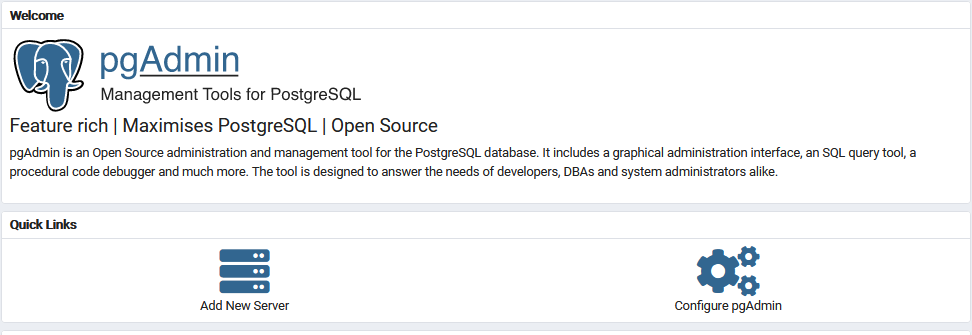
When selecting the ‘Add New Server’, under the General tab, the only input here is providing a Name for the server. Enter ‘localhost’ in the Name field.
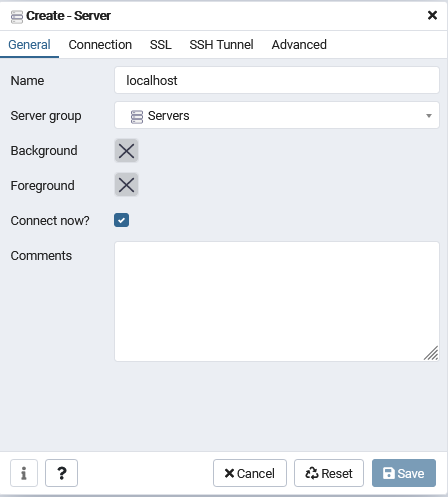
In the Connection tab, provide the following:
Hostname/address: localhost
Port: 5432
Maintenance database: postgres
Username: account
Password: strong password (generated in psql)
The options to ‘Save password’ and specify roles created within psql are available. Further options such as SSL, SSH Tunnel and Advanced we don’t have to input any further at this time.
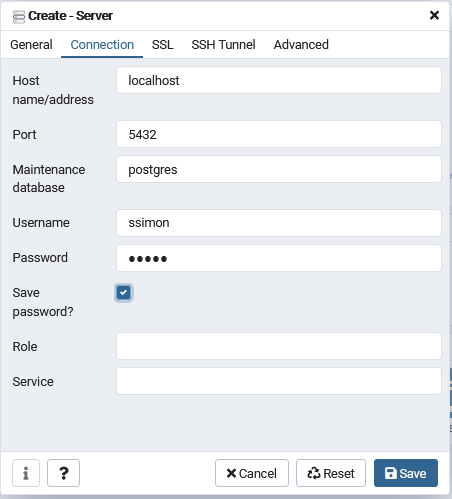
Once authenticated, a similar pgAdmin dashboard interface will open:
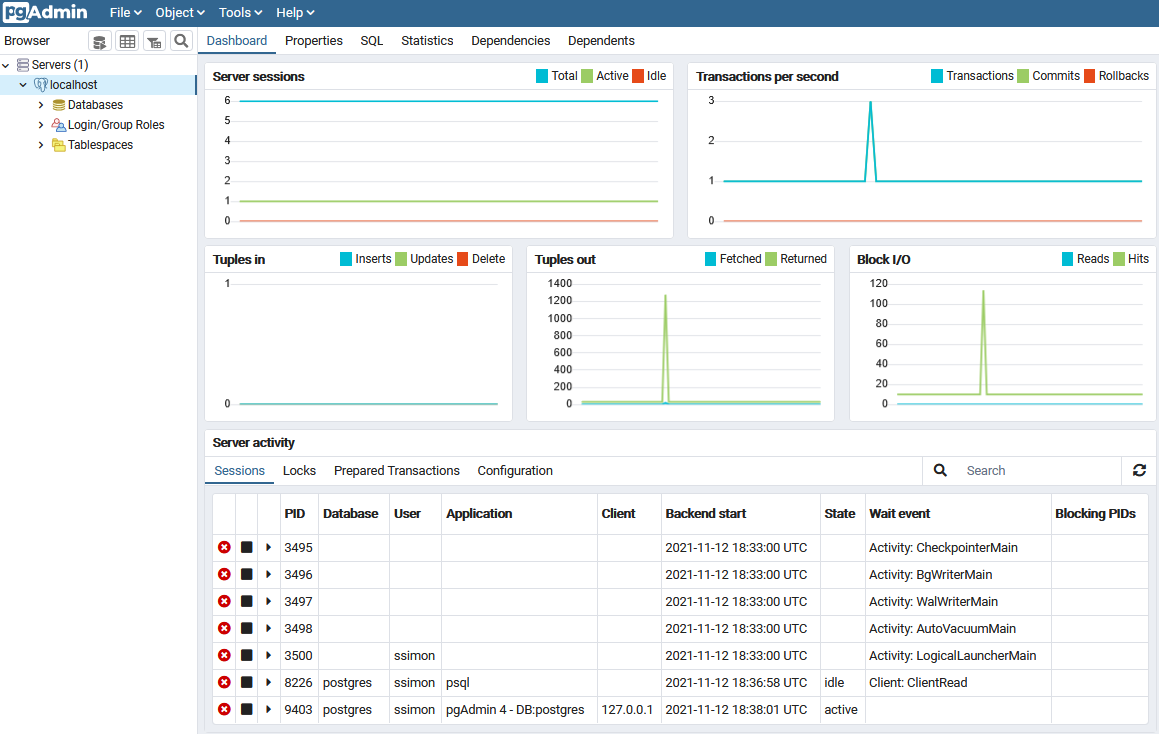
If you prefer to manage Postgres only with a browser based TTYD terminal, please launch the PostgreSQL plugin.
For more information on how to use Postgres, please visit postgres.org
For more information on how to use pgAdmin, please visit pgadmin.org