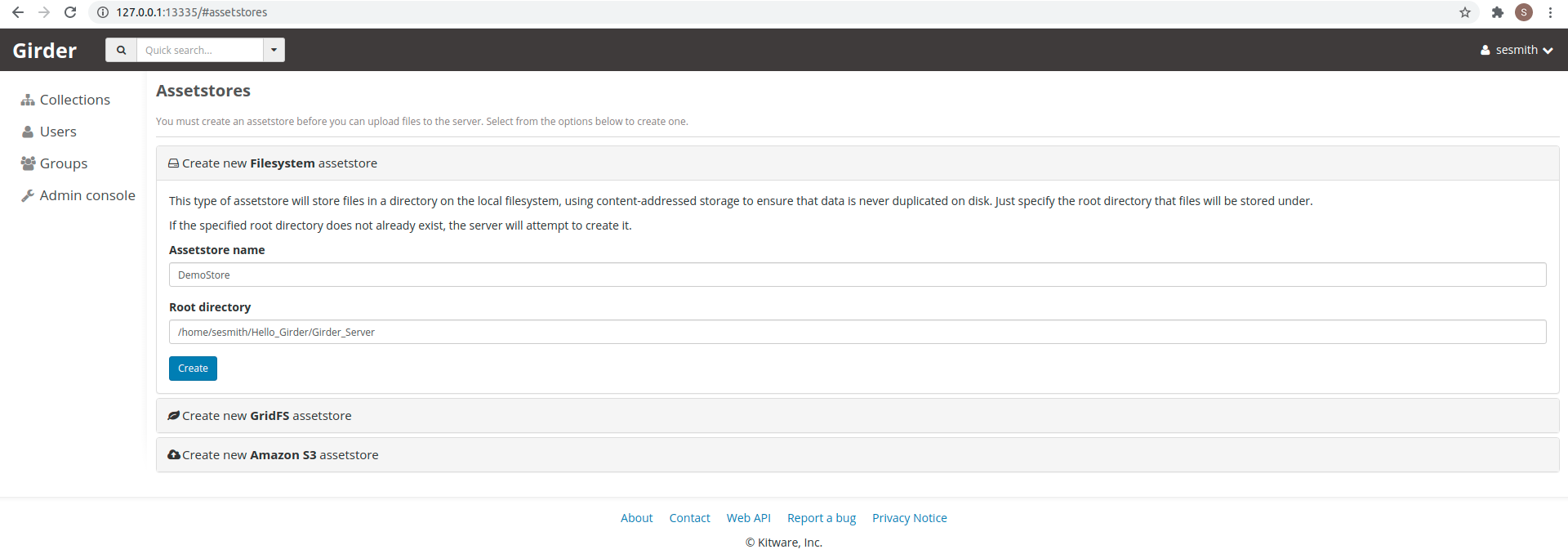
Create Assetstore
Select Girder as the plugin. There are no Application Parameters for this plugin.
The Girder Server UI will launch in a browser.
Register/Login
Register or Login to access the Girder Server on the sytem. The first account created in Girder on the system will be the administrator. This can be changed later if needed.
Create an Assetstore
No users can upload files until an assetstore is created. All files in Girder must reside within an assetstore.
While logged in as site admin, visit the Admin Console/Assetstore and create a new assetstore. For the following tutorial, the "Filesystem" option is selected with the root directory pointing to a folder on the selected HPC/Cloud system.
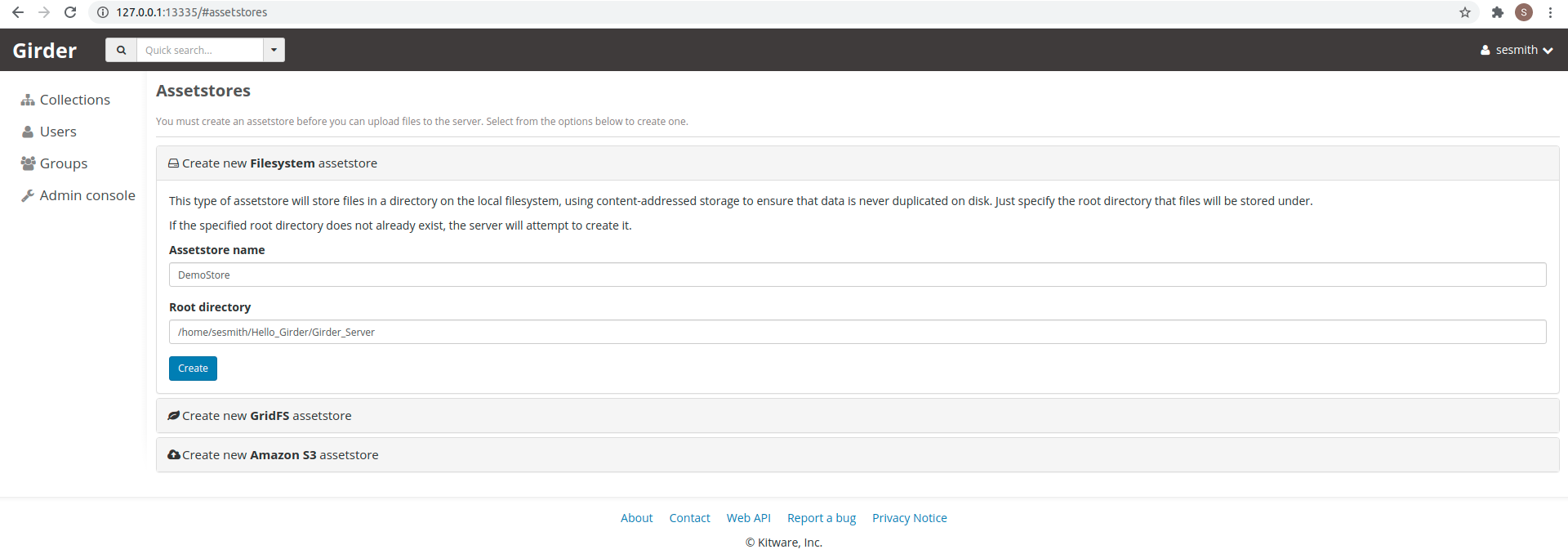
Create Assetstore
Create a Collection/Folder
Create a collection which is the top level object in the data organization hierarchy.
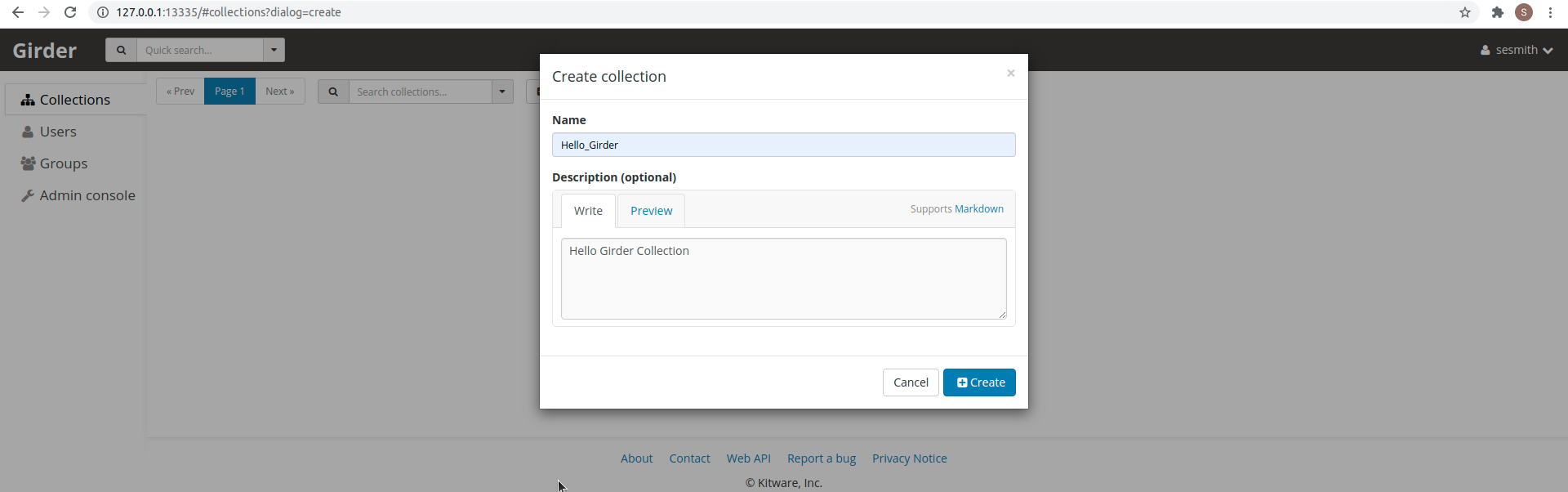
Create Collection
Create a folder within the collection which is used to hold other folders or items.
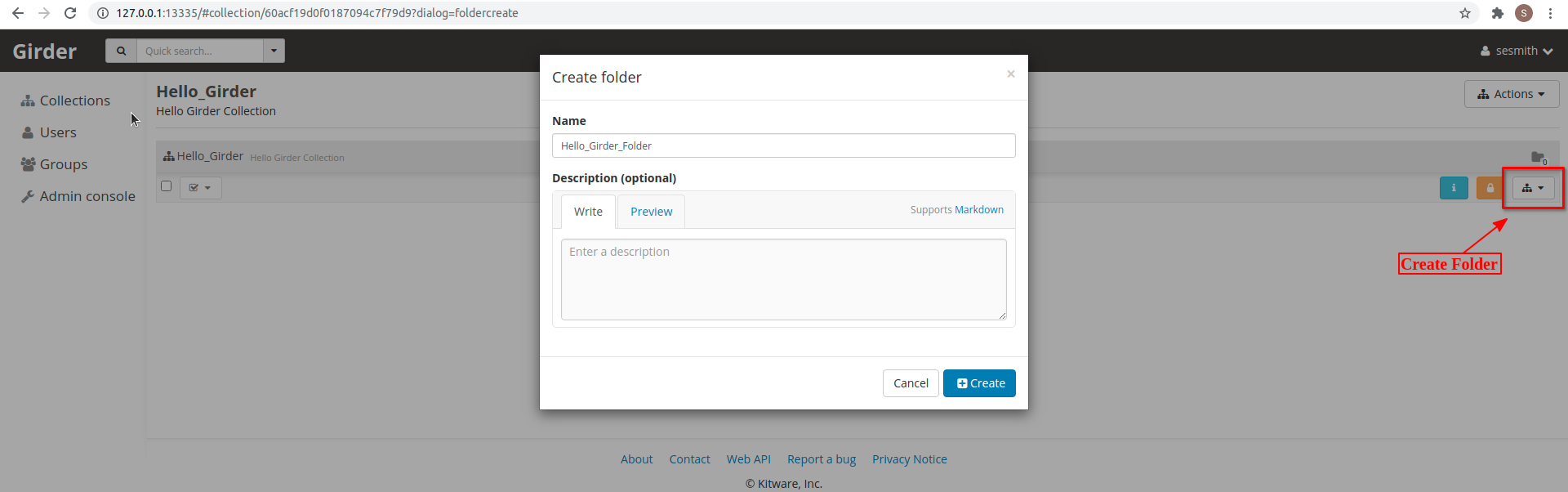
Create Folder
Upload Files
Files represent raw data objects and are contained within an Item, typically with a one-to-one relationship.
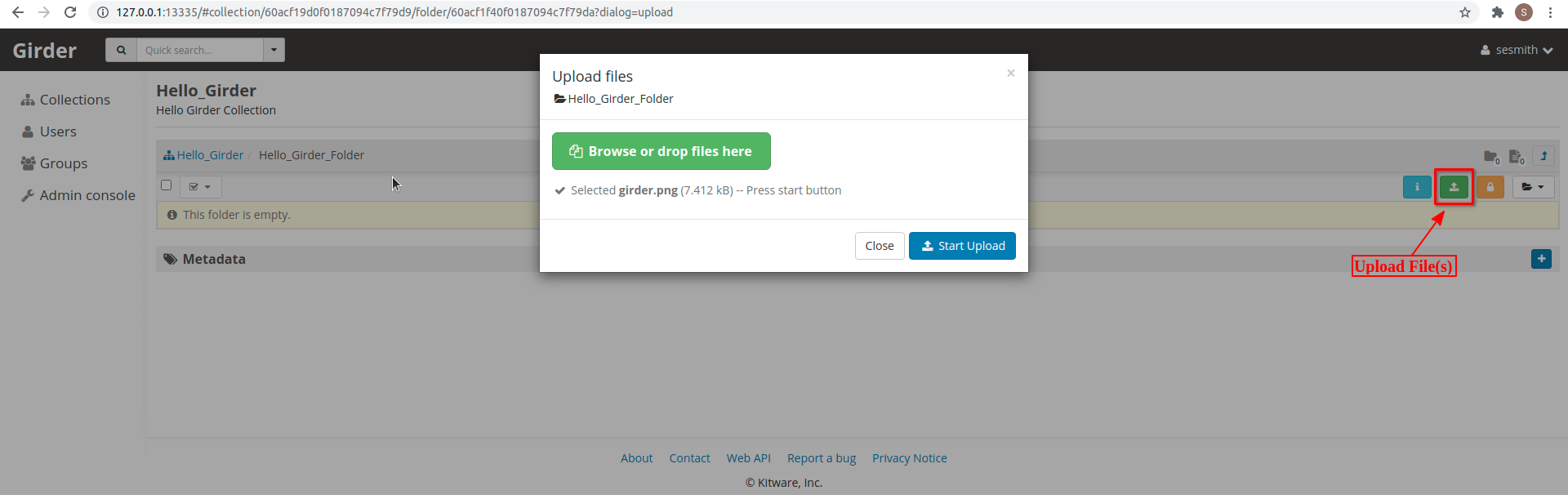
Upload Files
Each collection, folder, item, and file have unique identifiers.
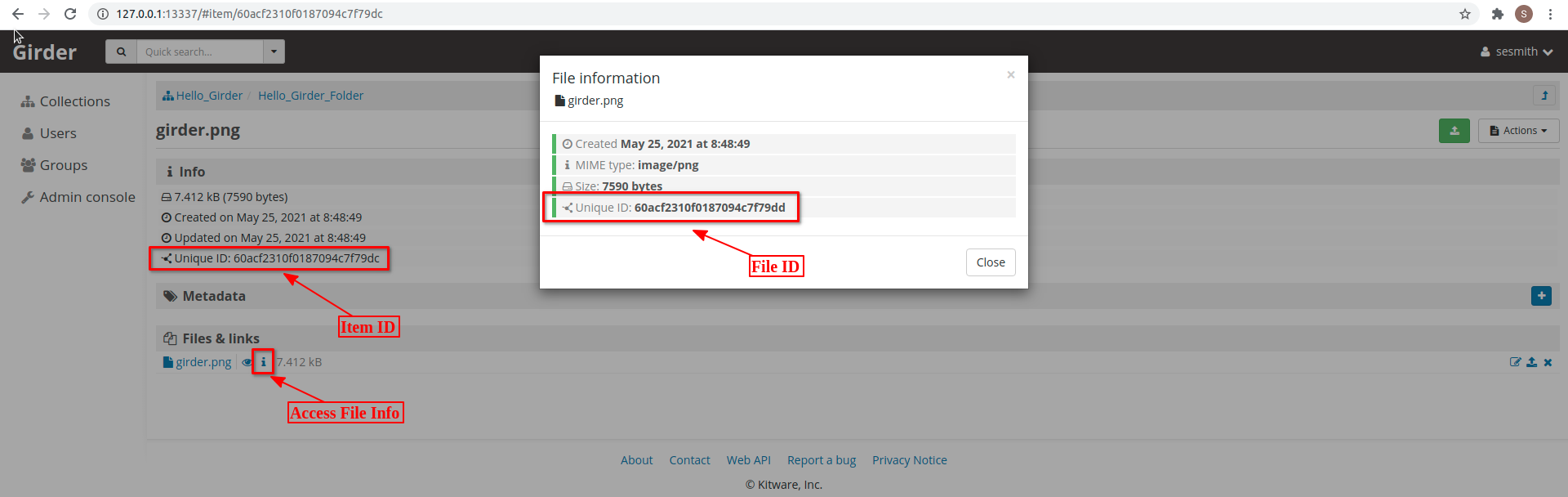
Item & File Info
For basic instructions on how to use Girder + Jupyter, girder_jupyter
For basic instructions on how to use Girder + iPyParallel. girder_ipyparallel
For more information on how to use Girder, please visit the offical User Guide.
The Jupyter application includes Conda with Python 2.7.15 (CUDA 8/9) and Python 3.6.7, 3.7.7, and 3.8.3 (CUDA 8/9/10). The CUDA version loaded is dependent upon system and node type.
| Node Type | CPU | GPU |
|---|---|---|
| Python | 3.6 / 3.7 / 3.8 | 3.6 / 3.7 / 3.8 |
| CudaToolKit | N/A | 11.0.221 |
| cuDNN | N/A | 8.0.4 |
| TensorFlow | 2.4.1 | 2.4.0 |
| PyTorch | 1.7.0 | 1..0 |